|

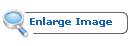

 top top
TextMaster File Split function will split
any file into a specified number of components.
The number of components is defined either by:
1. Entering each component’s file length in
lines (default option), or
2. By entering desired number of files.
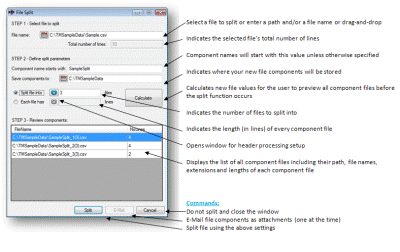
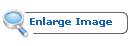
The destination folder for all components
defaults to the original file folder but can be
easily changed. The original file always
stays untouched and no damage can occur using
TMSJ.

 top top
TextMaster File Join function – will join all
component files into the original file. After
any component is selected, the result file name,
as well as the destination folder, will be
populated with original file name and folder
path of the components respectively.
Component list will contain all components in
the proper order (from the first to the last).
Click Join and all files will be joined into one
file (original file).
Once a file is successfully joined, please note
that if the check box “Remove file components
after successful join” is selected (default
value) all file components will be permanently
deleted from your computer.
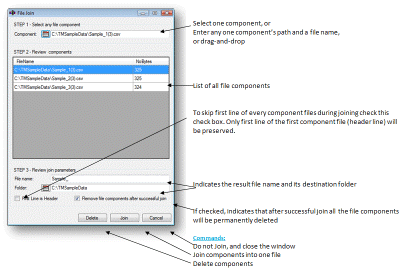
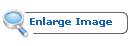

 top top
Configure function – allows the user
to set e-mail related parameters, as well as an
entry point into Address Book maintenance.
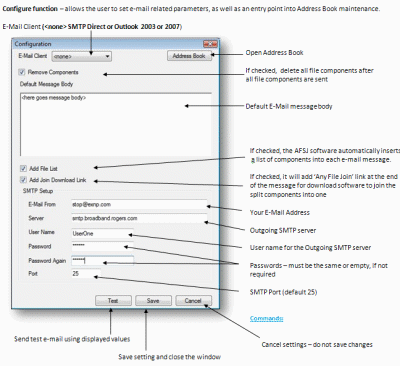
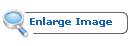
NOTE: If
Outlook was selected as your default e-mail
client SMTP Setup would be disabled.
The default MS Outlook email account is used as
the “E-Mail From” account.
To find out values required for SMTP Setup the
best way is to check the account settings for
the e-mail client you are currently using or to
obtain them from your e-mail provider.

 top top
Address Book provides the user with e-mail
address maintenance functionality such as: add
email account, delete, import from other
program, etc.
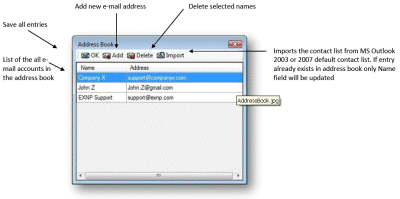
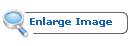
NOTE: To select more than one
e-mail address follow these instructions:
 select one name and press and hold
<ctrl> key select one name and press and hold
<ctrl> key
 go with the mouse to the next
address in the range and left click. go with the mouse to the next
address in the range and left click.

 top top
License keys are
required only for file splitting. License keys
can be purchased from
http://www.textmaster.ca/filesplit/buy.html
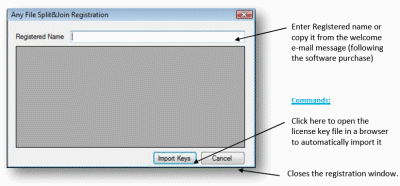
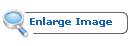
Note: The
Import Keys button will open the windows
file explorer which
will then allow you to select the file with AFSJ
keys supplied as an attachment of the purchase
receipt. For example, if “Registered Name:” was
“User One” and valid keys were imported, the
screen content would be similar to this one:
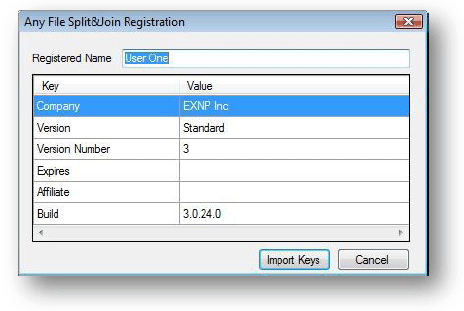

 top top
|

